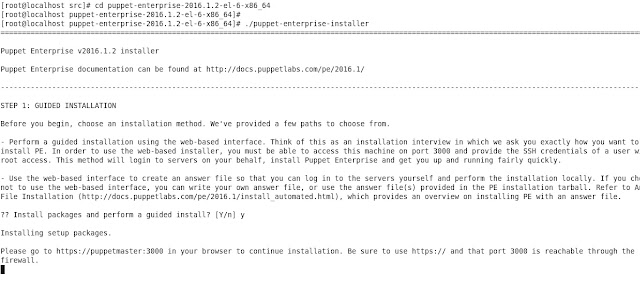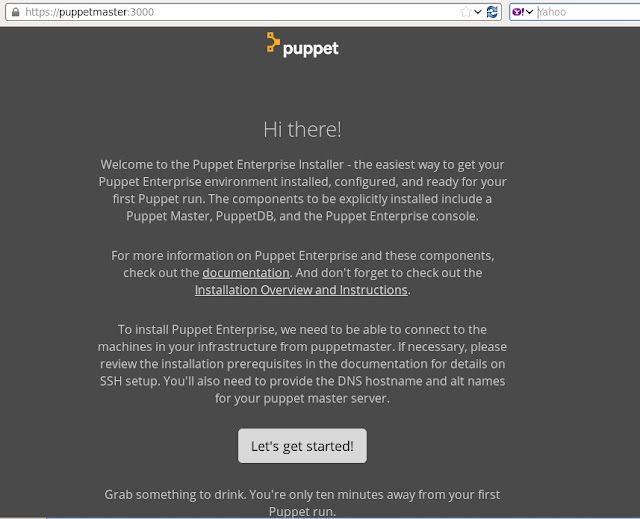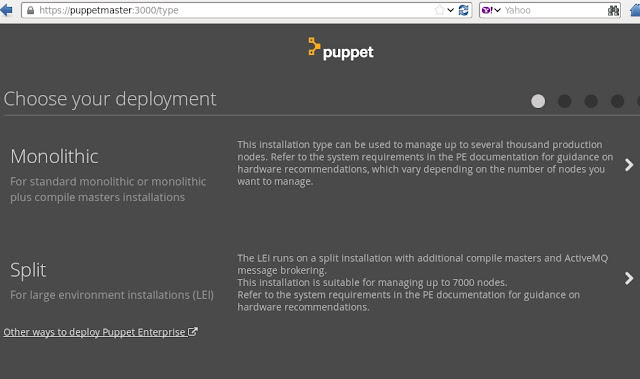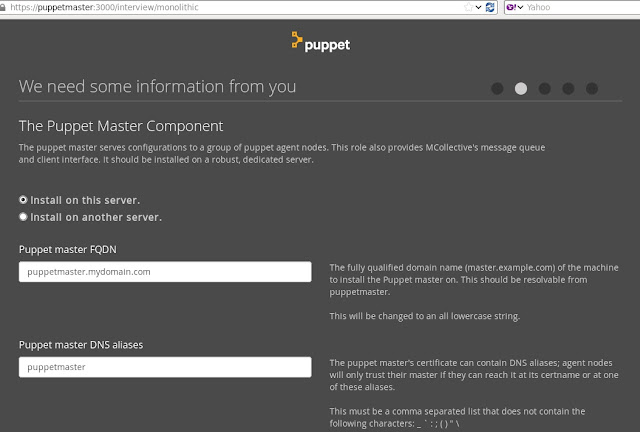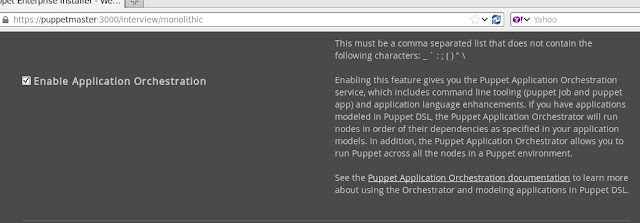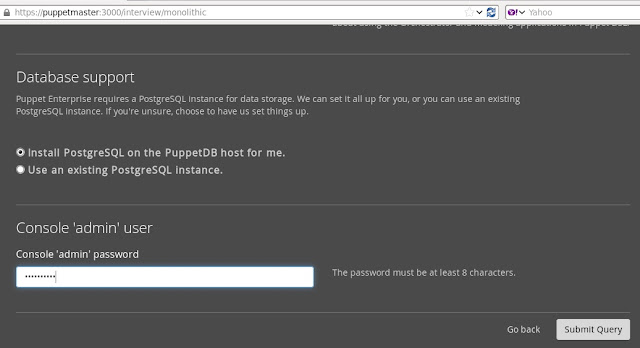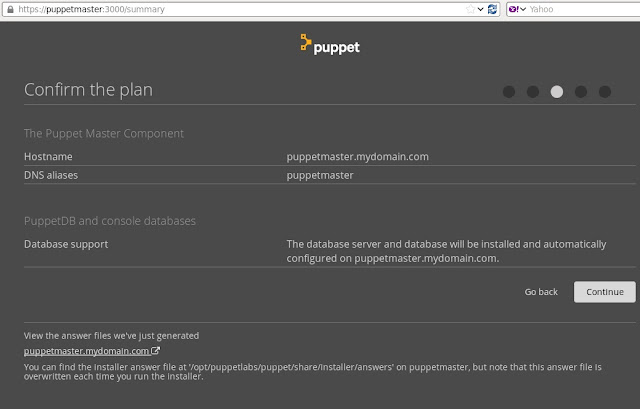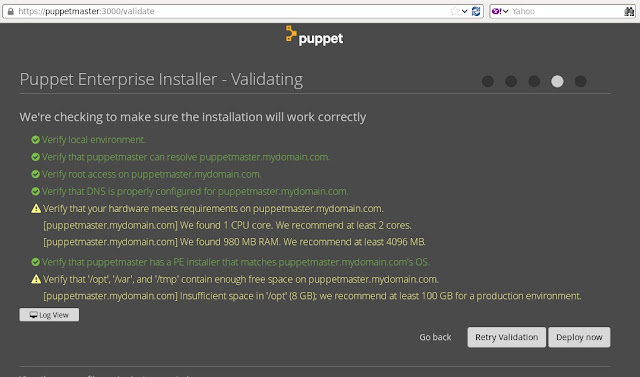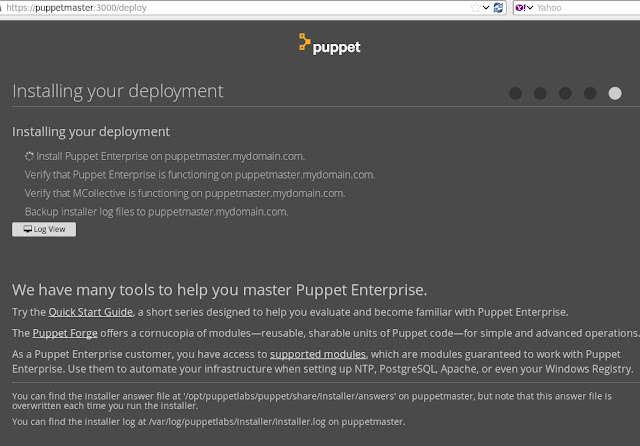Vagrant - running a box in windows 7
1. Download and install virtual box from
https://www.virtualbox.org/wiki/Downloads
and start up the virtual box.
2. Download and install vagrant from
http://downloads.vagrantup.com/
I had my vagrant installed in the location C:\HashiCorp\Vagrant.
And added C:\HashiCorp\Vagrant\;C:\HashiCorp\Vagrant\bin to windows environment path.

3. Also install putty from
http://www.putty.org/ for SSH access to the box
4. I had issues installing the box image using vagrant command, through internet. So I downloaded them and copied them and initiated it locally.
For this I created a project location C:\HashiCorp\Vagrant\Projects\VM
And I downloaded the box file or copied the box file from the url
http://files.vagrantup.com/lucid32.box to the default box file location %userprofile%
\.vagrant.d\boxes
5. Add the downloaded box.
For this open the windows command prompt as administrator and add the box to vagrant list using command,
>
vagrant box add lucid32 %userprofile%\.vagrant.d\boxes\lucid32.box --provider virtualbox
note : replace %userprofile% with the location to .vagrant.d folder

6. Go to the project location C:\HashiCorp\Vagrant\Projects\VM and run the command
> vagrant init lucid32
it will create a vagrant configuration file in the current project location

7. Now start up the VM using the box image
lucid32 by running the command
> vagrant up

8. To get the ssh details run the command,
> vagrant ssh-config

9. Use the details got from the step 8 to ssh login using putty.
username : vagrant
password: vagrant


Now you are in the vm.