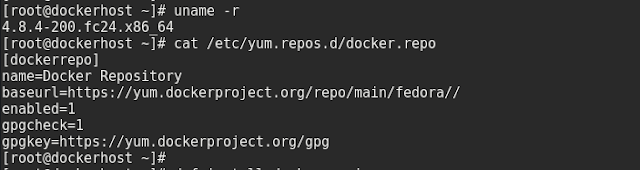1. Install Java
$ yum install java
2. Installing the Jenkins repo
$ wget -O /etc/yum.repos.d/jenkins.repo http://pkg.jenkins-ci.org/redhat/jenkins.repo
3. Import the verification key
$ rpm --import https://jenkins-ci.org/redhat/jenkins-ci.org.key
4. Install Jenkins
$ yum install jenkins
Note: Download and install RHEL repo if needed,
wget http://ftp.riken.jp/Linux/fedora/epel/6/x86_64/epel-release-6-8.noarch.rpm
rpm -ivh epel-release-6-8.noarch.rpm
5. Start Jenkins
$ service jenkins start
6. Access the Jenkins using the url http://<ip-address>:8080
Then copy and paste the key Administrator password from the file /var/lib/jenkins/secrets/initialAdminPassword
7. Select and install the required plugins
8. Create user first Admin User